Design & Develop a WordPress Website
Using Figma & the Divi Builder
2 day course – 9:00am – 4:00pm
What you will need
- Computer
- Internet Connection
- Adobe Photoshop & Illustrator
- Figma
- Google account
- Australian Business Number (Optional)
- Password Saving App (Optional)
Plan ahead
- Create some basic content for a 4 page website ie: Home, Services, Portfolio, Contact
- Setup a free Figma account and install the Figma app
- Setup a free Google Account
- Apply for an ABN
- Find a Password Saving App, such as 1 Password or LastPass
- Download FileZilla – a free FTP app
Day 1
Intro
Basic housekeeping
- Be kind & respectful
- This will move fast as we’ve got a lot to get through, but use the raise hand feature, or speak up if you have a question, all questions are good questions!
- Please let me know if something doesn’t make sense, it’s really important you understand each step
- If I’m going too fast, tell me to slow down!
- Take notes! I suggest having a Google doc open in another brower for notes
- If you have technical issues, I’ll do my best to fix on the spot but you may have to wait until I get everyone else to a stage where they can work and then I can attend to any technical issues
Lesson 1 - The Divi Builder
- A quick intro to The Divi Builder
- A longer look at the Visual Builder
- An example of all the modules
- A demo page showing sections, rows and modules and how to add them
Lesson 2 - Website content
The importance of website content
- It’s just as important as the design and functionality
- It gives your website structure, and viewing websites you design becomes a journey
- Understanding more about content made me a better designer
The Google doc
- Login to your Google account & make a copy of the Copy Deck Template.
- Save into your Google Docs
The Copy Deck
Primary Nagivation
- Menu structure
- Decide on your pages & add them eg: Home, Services, Portfolio & Contact
- Project pages – add in a ‘Project page template’ under the Portfolio page
Standard Elements
- Header
- Footer
- Copyright statement
SEO – Demonstration
- Keyword planner
- Search for keywords
- Select a keyword phrase for each page and add it to the table
- Add focus keyword, SEO title, meta description & image alt text to homepage section
Website Content – this document is a wireframe of your website
- Setup the pages in your copy deck as per your menu structure on page 1
- Add your keywords if you have them, if not, leave it for now
Homepage
- The menu is a window to your website, the homepage advertises the best parts
- Website structure
- Use dividers, tables and paragraphs to work out the basic structure of each page
- Review the Divi Modules for an idea of what you can use – headings, subheadings, body content, call to actions, images, portfolios, blogs and more
- Review the Divi Website List for an idea of headers, footer, call to actions, layouts and content
- Start to visualise how it will look, but don’t get stuck in the design, focus on the content for now
- The customer journey
- Think about how the information flows from the menu down as the user scrolls
- What do you want to tell the user when they come to your site?
- Research other freelancers & design agencies for content and layout ideas
- Example Websites:
- Other things to consider:
- Headings over images need to be short & sweet
- Column / blurb text needs to be a similar length when sitting beside each other
- Think about where you can use icons and graphics, but just use placeholders for these elements for now
All other pages
- Once you have devised the content for the homepage, write content for your remaining pages
- You can copy & paste sections from your homepage onto other pages
Lesson 3 - Figma Intro
Responsive Layouts
- What is a responsive layout?
- Create a responsive grid system in Figma
- How we modify this for Divi
- Copy the Divi Desktop 1920 grid to use
Figma intro
- Set fonts & colours
- Creating text
- Creating shapes
- Importing images
- Masking
- Rulers / Guides
- Header & footer
- Keep it simple
- Consider your menu style ie: Left, centred, pinned etc
- Consider dropdowns
- Creating components
- Figma components vs Divi global sections
- Create components of header and footer
- Add each page and apply the header & footer as components
- Start to add other items based on the content in your copy deck
- Headings, subheading, content, call to actions, images, portfolios, blogs etc
- Best practice:
- Using squares as spacers
- Turning the grid on and off
- Using your grid to space things evenly
- Columns sitting next to each other with similar text length
- Download the Divi icons to use in your design here
Lesson 4 - Formatting images for web
- Folder structure
- 1 folder for all images: psd, ai etc
- 1 final image folder for website images only: jpeg, png etc
- Naming conventions
- Choose a naming convention & stick to it
- ClientName_Item-v#
- When developing you may have other versions ie: Firefish_Header1-2.jpg, Firefish_Header1-3.jpg
- Sizes
- Set up a Photoshop header file: 1920px wide @ 72dpi
- All images should either be 1920px wide for full width, or 1080px wide for columns
- Exporting files for web from Photoshop
- Use ‘save for web’
- keep file sizes under 500kb
- Creating icons in Illustrator
- Setup 1 Illustrator file for icons & save all icons you create
- Copy / paste to Figma
- Export from Figma as a .png when you develop the site
Lesson 5 - Designing in Figma
- See examples in Divi
- Use:
- Sections, rows & modules
- Stacking for responsive websites
- Padding / Margins
- Call to actions
- Blurbs / Icons
- Section dividers
- Buttons
- Parallax background
- More modules
Homework
Finish writing & designing your website
- Write the content before you design, it will give you more direction and structure
- Try to have at lease the homepage written and designed before our next class
- Refer to the Divi resources when you design, it will give you inspiration!
Day 2
Intro
Welcome back!
- Today we will be working with the more technical side of Website Development
- It may be a lot to take in, but don’t panic!
- If you have technical issues, they are usually pretty minor and can be resolved easily.
- I am always here to answer questions the next time you do this on your own, so don’t feel like you have to remember everything
- This class resource will stay here, so you can always refer back to it for specific steps etc.
- Recording – I can record certain sections and have available for all students, as long as everyone agrees
- Please ensure you save your passwords during lesson 6 & 7
- You will be creating multiple passwords, so don’t get them confused
- If you have a password app that’s great! It should create and save secure passwords for you
- If you don’t, use the random document I created to ensure you’re creating strong, secure passwords
Lesson 6 - Domain & Hosting
- Visit Web Central
- Register a domain name – preferably a .com.au (you will need an ABN)
- Opt in for 1 month free hosting
- Setup your Web Central Account with username / password
- Use the random document to create a secure password
- Save your username / password in your App!
Lesson 7 - Server & WordPress setup
- Login to your new cPanel account
- Install WordPress through cPanel
- Use the random document to create a secure password
- Save your username / password in your App!
- Navigate to your website & set a WordPress username / password
- Use the random document to create a secure password
- Save your user / password in your App!
- Install & activate the Divi theme
- Reset permalinks to Post_Name
- Install Plugins
- ET Updater & add API – I need to do this
- WordFence
- Set Preferences
- Yoast
- Do first time configuration
- Activate SSL on your server
- Install Really Simple SSL
- Setup pages & menu
- Add pages backwards
- Delete existing sample page
- Keep Privacy Policy – Fill this out later & add to footer
- Setup menu
- Call Primary Menu Primary_Menu
- Setup Divi preferences
- Theme Options
- Colours
- Customiser
- Setup Divi Customiser
- Fonts
- Buttons
- Primary Menu
- Home page
Lesson 8 - Building in Divi
Divi intro
- Visual Builder vs back end building
- Go to a new page
- Use the Divi builder >> build from scratch
- Tour the interface
- Adding sections
- Adding section dividers
- Adding rows
- Custom sizing
- Custom gutter width
- Adding columns
- Equalise column heights
- Adding background colour to each column, not modules
- Viewing in Desktop, Tablet & Mobile
- Padding vs Margins
- Changing this in settings or on the fly
- Changing the number of columns in a row
- Deleting / copying columns through the settings
- Copying sections you’ve already made
- Drag & drop
- Copying & pasting row & module styles
Spacing
- Margin vs Padding
- Using % & VW / VH
- Adding padding in desktop, tablet & mobile
- Adding spacing to rows rather than modules
Adding modules
- CTA’s
- Blurbs
- Exporting icons from Figma as .png
- Text
- Headers
- Buttons
- Blog Slider
Fonts
- Formatting fonts
- Viewing in desktop / tablet / mobile
- H1 / H2 / Paragraph
Images
- Adding background images
- Adding background images to rows rather than modules
- Cover vs actual size
- Positioning (top left / centre etc)
- Sizing – 100% rows
Fullwidth Header Images
- Fullwidth header
- Fullwidth slider
- Creating your own FW header w/ multiply over BG image
Projects
- Adding a Portfolio grid
- Adding projects to connect to your portfolio grid
- Setting the grid to display only certain categories
Contact form
- Use a free contact form plugin, the Divi one doesn’t deliver email well
The Divi Library
- Adding items to the library
- Pages
- Sections
- Rows
- Modules
- Creating Global Sections
- Adding library items into a page
- Using a whole page as a template
- The Divi library – importing these sections
Header & Footer
- Create header & footer through Theme Builder
- Add Global Header
- Build Desktop & Mobile Versions
- Add Global Footer
- Build Desktop & Mobile Versions
SEO
- Add SEO
- Do first time configuration
Additional Resources
A few additional resources below
Let me know if you’re interested in me running a class in any of these topics, or suggest more!
- How to FTP
- FileZilla client tutorial – someone redesign this website for them!
- Manually installing WordPress with cPanel via FTP
- Building a website in a sub folder & transferring it to the main domain
- Transferring a whole website to a new domain
- Setting up a google business profile
- Note, if you don’t have a physical location customers can visit, make sure you setup a service area
- Submitting a new website to Google search console so it’s indexed on Google
Digital
Websites
Websites
Suite 1/220 The Entrance Road Erina NSW 2250
Copyright© 2023 The Web Hut, a subsidiary of Firefish Creative Pty Ltd | Privacy Policy | Terms & Conditions